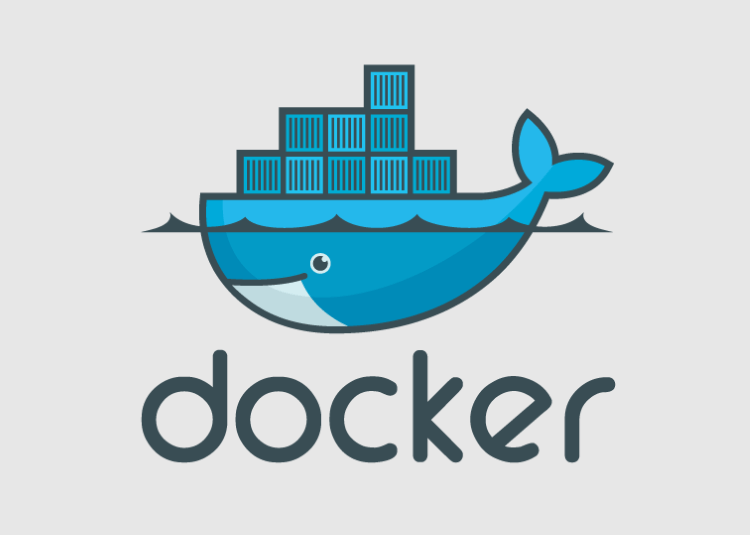In software development, there are several terms and processes that can sound complicated and overwhelming to someone who is just starting out.
One of the terms you are probably less familiar with is Docker. Docker is a technology that allows you to consolidate and store your code and its data into an image. This image can then be used to create an example of your application – a container.
A Docker registry is a storage and distribution system for Docker images that are named. There are several programs and software available that can do this, such as JFrog. A Docker image is a file, comprised of multiple layers, that is used to execute code in a Docker container. An image is essentially built from the instructions for a complete and executable version of an application.
You can see how a docker registry would be highly beneficial to a programmer working with large amounts of code from various sources to create software. But first, it’s important to have a clear understanding of each term, starting with Docker images. In this article, we’re covering everything you need to know about Docker images.
Docker Images Function
So, what are docker images used for? They oftentimes act as a liaison between other Docker functions. A Docker image includes the elements needed to run an application as a container, including:
- Code
- Configuration files
- Environment variables
- Libraries
- Run time
The docker run command will create a container from a given image. The best part is that Docker images are reusable, meaning the can be used on any host. There are three types of Docker images:
- Official images: Produced by Docker
- Community images: Created by Docker users
An existing Docker image can be used to create a new image. Another way to do it is by uploading your own custom image to the Docker. There is a process for approval that ensures your image meets community guidelines for use. Docker reviews the image and offers feedback to the author before publishing in order to ensure the quality of community images. Once it is published, the creator of the image is responsible for updates.
Docker images are layered. They start with a base image or one that is built by a user entirely from scratch. Each image has one readable and writable top layer over inactive layers. These layers are then added to the base image with specific code that is tailored to its intended function so it can run in a container. You can view each layer of a Docker image individually.
These images can then be used to build a Docker container.
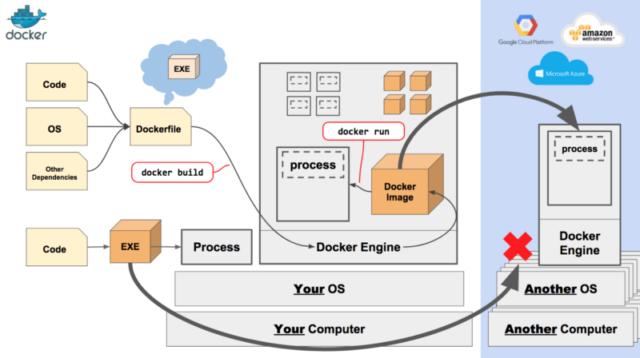
Docker Images vs. Docker Container
Before we move on, it is important to understand the difference between Docker images and Docker containers. A Docker image is roughly equivalent to a “snapshot” in other virtual machine environments. It is a record of a Docker container from a certain point in time, sort of as if someone took a picture of it.
In other words, the Docker image as a digital picture and a Docker container is the printout of that picture.
Docker images have a few special characteristics, including the fact that they cannot be modified, but they can be duplicated, shared or deleted. This is known as “immutability” and is valuable when testing new software or configurations because no matter what happens, the image will still be there.
Docker users can store images in private or public repositories (a central place for storage), and from there can then deploy containers, test images and share them.
Docker Image Commands
There are several different Docker image commands, including, but not limited to:
- Docker image build: Builds an image from a Docker file.
- Docker image inspect: Displays information on one or more images.
- Docker image load: Loads an image from an archive.
- Docker image prune: Removes unused images.
- Docker image pull: Pulls an image or a repository from a registry.
- Docker image push: Pushes an image or a repository to a registry.
- Docker image rm: Removes one or more images.
- Docker image save: Saves one or more images to archive.
- Docker image tag: Creates a tag that refers to the source image.
- Docker history: Shows the history of an image, including changes made to it and its layers.
- Docker update: Allows a user to update the configuration of containers.
- Docker tag: Creates a tag that enables users to group and organize container images.
- Docker search: Looks in Docker Hub for whatever the user needs.
__
Getting familiar with the terms if the first step in successful software programming. If you’re still unsure if you have what it takes to undertake software programming on your own, fret not. There are several different software programming companies available to help steer you in the right direction.